Click above to view in full size.
Mystical Moonlight ©§GD on October 13, 2009
Materials Needed:
PSP, I use version 9.01. For a trial version of PSP, click HERE
(Awesome kit Kesha! Thanks so much for allowing me to work with it!)
Pieces I used from this kit are:
paper 13
star rain
tree
fairy 1
paper 4
bow wrap
Font of Choice (I used A&S Signwriter) you can get it here.
Remember to SAVE often as I won't be reminding you!
♥ Let's Tag! ♥
Step 1: Open PSP and unzip Fairy Good Night Kit, minimizing pieces listed above.
Open a new image, 426x525 pixels, transparent. Flood fill with color #404040. Maximize paper 13, copy / paste as a new layer. Resize 65%. Arrange paper to your liking on your canvas for the moon to be around the top left corner. Lower the opacity to 50%. Layers merge - merge down. Rename this layer BG.
Step 2: Maximize Star Rain. Copy / paste as a new layer. Resize 50%. Adjust sharpness - sharpen more. Dropshadow: Vertical: -1, horizontal: 1, opacity: 100, blur: 10 color: #000000 (black)
Step 3: Maximize Tree. Copy / paste as a new layer. Resize 50%. Adjust sharpness - sharpen. Same dropshadow as in Step 2.
Step 4: Maximize Fairy 1. Copy / paste as a new layer. Resize 50% three times total. Adjust sharpness - sharpen more. Dropshadow as in Step 2. Layers - merge - merge all.
Step 5: Selections - select all. Selections - modify - contract. Contract 15 pixels. Selections - invert. Maximize Paper 4. Copy / paste into selection on your tag image. Effects - inner bevel. Bevel # 12, width: 8, smoothness: 0, depth: 8, ambience: 0, shininess: 0, color: #FFFFFF (white), angle: 315, intensity: 50, elevation: 30. Click OK.
Step 6: Selections - invert. Effects - 3D effects - cutout. Vertical / Horizontal: 0, opacity: 85, blur: 28, color: #000000 (black), click OK. Selections - select none.
Step 7: Maximize Bow Wrap. Copy / paste as a new layer. Resize 50%. Rename to BOW. Move BOW to the bottom of the tag. See tag for placement. Adjust sharpness - sharpen more. Dropshadow as in Step 2.
Step 8: New raster layer. Add your text. Here I used A&S Signwriter, size 22, color #25256B.
Add dropshadow with these settings: vertical: -1, horizontal: 1, opacity: 50, blur: 5.00, color: # FFFFC0.
Step 9: New raster layer. Add your name. Here I used same font as in Step 8, but changed the size to 48. Same color used as in Step 8. Dropshadow as in Step 8.
Step 10: New raster layer. Add your needed copyright info and / or your watermark. Export file as a .jpg file and name your tag and you are done!
YAY! You did it!
Thank you so much for trying out this tag tut! I hope you have enjoyed it and will check back for more tuts soon! If you should have any troubles, please feel free to email me at sgd247@att.net or Sapphyre@gmx.com with a subject line of TAG TUT HELP. I will get back to you asap and offer any help I can to you! Thanks again!
*Hugz*
§apphyre


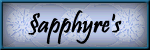

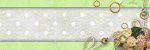
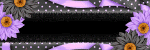

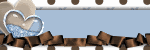
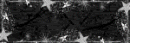
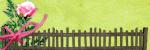
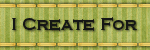
No comments:
Post a Comment